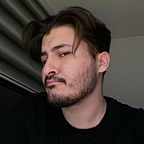How I use Things 3 the GTD Way
Exciting news: Try out my new app Capture to boost your productivity!
The last couple of months I’ve been experimenting with my to-do list setup. I think I finally found the single best app that serves my needs: Things 3.
Some background
After reading Getting Things Done by David Allen, I started using a to-do list. Without being sure where to start, I used the default Reminders app from Apple. It was nicely designed, served my needs and was easy to use across all my devices. And it was free, in contrast to the $50 price tag of Things 3.
At first I started with grouping all my to-do’s per “project”. A project can be anything that has more than one to-do item. So instead of creating one giant list, I had multiple smaller lists including: University, Work, Life, Project 1, Project 2 etc.
I filled these lists with, what David Allen calls, “Next Actions”. These are actionable, small to-do’s that can be immediately done without thinking what you should do first. So instead of one to-do called “Make essay” I had several to-do’s:
- Find 3 topics to write about
- Choose one topic
- Write introduction draft
- Finish draft
- Check for spelling mistakes
- Upload essay
However, in order to comply to the Next Actions principle in GTD, I also would like to be able to tag my to-do’s in order to filter them by context. For example only to-do’s I can do at my desk or at work. And also to-do’s that take less then 15 minutes (e.g. choosing a topic for my essay) or to-do’s that take little mental effort (e.g. check for styling issues in essay). This is the point where I understood that I needed something more powerful that could combine project based to-do’s together with tagging and filtering.
My Things 3 setup
Projects
My setup for Things 3 begins with the Projects tab in the left column of the app. Here I keep all the current projects that are relevant for me right now. I gave them a nice emoji as well to make everything a little bit more fun. As you might expect these are all my to-do’s grouped under the corresponding project. More interestingly is that these are the same projects I also have in my Second Brain setup, for which I wrote an article about here. I have also created an “Archived” tab where I can store projects that are finished or not relevant anymore.
Tags
Every to-do can have multiple tags you’ve created yourself. The tags I use are:
- “@ Desk” for to-do’s I can only do behind my desk
- “Comfort” for to-do’s that take little mental effort
- “< 15” for to-do’s that can be done in 15 minutes or less
- “Waiting” for to-do’s that are dependent on another person
I tag most of my to-do’s in order to filter them accordingly. This is very powerful because now I can open Things 3 when I’m at my desk, choose the
@ Desk tag to filter, and see all the to-do’s which are also categorised by the corresponding project.
Today
I use the Today tab a little bit different. I use it as my This Week tab. Before the week starts I choose which to-do’s I want to handle the upcoming week and give them a star in order for them to appear under my Today list. Here I can filter them again by tag and they are also categorised with the corresponding project. So when I want to get some work done I look in my Today tab, filter it with the tag that is relevant and immediately start working.
Final Remark
I think every person has his/her own way of using a to-do list. Things 3 is build around the GTD concept and provides all the tools you need in order to create your own system. My system is one of the many ways you can use in order to structure your to-do’s. It’s an evolving process which can take some time to master, and I’m still learning too. But I think it can be very powerful when you’ve created your own solid system in order to Get Things Done.